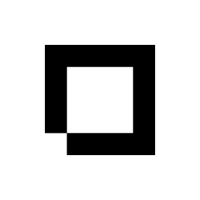In Shopblocks, you can assign barcodes to products and your Shopblocks orders generate their own barcodes for use on shipping labels. This guide will go over the basics of each type of barcode and how to use them.
Using Barcodes
Scan a barcode when your cursor is in a form input field and the barcode will be entered into the form field automatically for you. This is useful if you’re looking for a particular product using the SKU and Barcode search bar on the products index, or if you want to enter a barcode quickly whilst adding or editing a product.
Order barcodes are generated for use on shipping labels. Wherever you are in your Shopblocks admin, scan the barcode of an order and you’ll be taken straight to that order.
Barcode Scanners
Shopblocks uses CODE-39 barcodes, so any barcode scanner that can read that type of barcode will work in your Shopblocks admin. We use the Tera USB Automatic Barcode Scanner in our shop.
If you want to use a barcode scanner, think about whether you need automatic or manual, and wired or wireless barcode scanners. Automatic barcode scanners are constantly looking for a barcode to read, whereas manual scanners require you to press a button to scan a barcode. An example of an automatic scanner would be the scanners you can find at self-checkouts in supermarkets. Keep in mind that automatic scanners are often more expensive than their manual counterparts. Wireless scanners are useful if you need to move around a lot to reach different barcodes. Again, wireless scanners tend to be more expensive than wired scanners.
Products
Using barcodes with your products can help you find specific products much faster than manually searching for products if you have a large catalogue.
Assign a barcode to your product by entering it into the barcode form field when on the add/edit product page. When viewing the products home screen you can select the SKU and barcode search field, scan the barcode for the product you want to find, and you will be automatically taken to that product.
If you are tracking serial numbers for each product when dispatching orders, you can use a barcode scanner to transfer the serial number into the serial number field on the order dispatch screen if your cursor is inside that form field.
Orders
Orders have barcode functionality already built into them and you don’t need to manually add barcodes to orders. You can open an order from anywhere inside your Shopblocks admin by scanning the order barcode found on Shopblocks shipping labels.