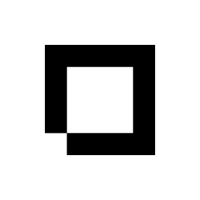There are incredibly powerful search bars all around Shopblocks and they all work in the same way – just with different bits of your data. Here are some tips to help you make the most of searching in Shopblocks.
You’ll find two types of search bars in Shopblocks:
- General
- Special
General
General search bars are useful for when you only know one or two details about what you’re trying to find. Say you were trying to find a bike but you don’t know it’s full product name, you only remember that it’s contains the phrase “red”. Searching for the word “red” on the products home page, for example, will bring back that bike.
Certain general search bars also have a search filter that you can use to get a more precise set of results. Say you were still trying to find that bike with “red” in the name, selecting search all will look through everything trying to find products that match the word “red”, when all you really want to do is search through the product names. By selecting name from the filter dropdown before you search for “red”, you’ll find what you’re looking for a lot faster.
Each search bar will tell you what you can search by on each
page, both in the filters dropdown and in the bar itself.
Special
Special search bars are for when you know exactly what you’re looking for and have a unique identifier for that product like an SKU or barcode. Instead of listing lots and lots of items on a grid, special search bars will look for the item that has the SKU or barcode that you searched for, and then take you straight there.
You can find these search bars on the products home page and the orders home page.
Each special search bar will tell you how you can search with it.