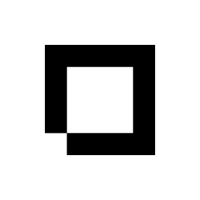Add a Category Edit a Category Delete a Category
Categories are useful as they help your customers find which product they want, they allow you to better organise your stock, and they also improve your rating in search engines such as Google and Bing.
This section is split into two pages. The first page is the home page where you can quickly see all of your categories in the grid. The second page is the edit page where you can view each category in more detail.
Home
Search Bar and Filters
The filter section controls the status filters and the search bar. You can select each of the status filters to only show categories that currently have that status. For example, select the green Active filter to show all your currently active categories. The search bar is so that you can quickly find a category based on the name or any of the tags.
Categories Grid
The grid section shows all your categories currently in Shopblocks. You can click on an individual category to go to it’s edit page.
You can select multiple categories using the checkboxes to perform any bulk edit actions.
Edit
Name
The name field is where you can set or amend the name of this category. This is the name that the customer will see in your shop.
Short Description
The short description field is where you can quickly describe this category. Whatever you type here will be shown on search engines underneath the brand title (take a look at the Search Engine Listing section for an example of how this will look).
Long Description
The long description field is where you can enter in more detail for this category. For example you could explain the purpose of this category and what it is going to be used for.
Search Engine Listing
The Search Engine Listing section is a preview of how your data will be displayed on search engines such as Google and Bing. This section is automatically filled out once the name and short description fields have been completed, however you can change the search engine fields manually if you wish.
Visibility
The visibility and status of each category can be changed within the Visibility section.
If Active is checked then this category is selectable when creating and editing products. If the category is not set to active then this brand will not show up in the category section of the products edit page.
If Visible in Shop is checked then this category will be show on your shop to your customers. If it is not checked then your customers will not be able to see it.
Category Image
You can add a category image to each brand by using the Open Image Library button.
Hierarchy
This is where you can set the hierarchy of your categories. In Shopblocks you have the ability to nest categories inside of other
For example, if we had three categories called Bikes, Children’s Bikes, and Mountain Bikes we could set Bikes and the parent category for Children’s Bikes and Mountain Bikes. The category dropdown would look something like this:
Bikes
Bikes > Children’s Bikes
Bikes > Mountain Bikes
This is a great way to organise your shop and help your customers find what they’re looking for, while at the same time offering them alternate products.
Tags
An unlimited number of tags can be added to each category to help you organise your shop.