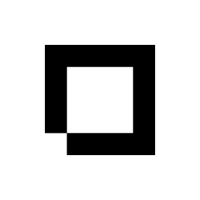1. Go to Orders.
2. Click on Add Order.
3. Start typing the customer’s name into the search box and click on the merchant below when they pop up. If this is a new customer then fill out that customer’s information.
4. Add Products to the order by searching for them in the search bar and clicking on Add.
5. Add any Tags that you need to attach to this order.
6. If you need to add any notes then do so now and click on Add Note.
7. Your order will save after every single change you do on this page.
8. Once you are done you can go back to the main orders page by clicking on Orders at the top.