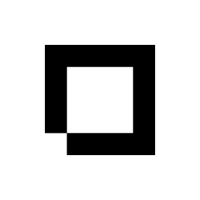If you would like an external user to approve/reject your orders without having access to your full website admin system, this can be handled too - entirely by email.










Best practice
Order Approvals is best used when your payments are set to arrive in an 'Authorised' state, meaning no money has yet been taken from the customer.
If your payments are set capture immediately upon the order being placed, please note you will have to refund any rejected orders individually. It is for this reason we strongly recommend setting your payment capture settings to 'Authorised'. This is not the default setting so it is recommended that you visit Settings > Payment Methods and then your Stripe, SagePay, or Shopblocks Pay instance to set correctly.
Please note Order Approvals is currently only available on the following payment methods:
• Stripe
• SagePay
• Shopblocks Pay
How to activate Order Approvals
To activate Order Approvals head to Settings:
Then click Order Statuses:
Then click Order Approvals:
In the order approvals area you first need to click to enable order approvals:
Once ticked you will have the ability to set the order status which a Pending order will move to once approved or once rejected.
Once you have selected your chosen statuses, click Save.
Accepting or Rejecting Orders
To accept or reject an order that has been placed on your site, navigate to your orders index screen:
On the new order, click Ticket:
On the ticket view you will now be able to see a summary of the order, where you can choose to Approve or Reject the order:
If you Approve, the order will be moved to your chosen status, and the payment will be taken.
If you Reject, the order will be cancelled and the customer will be notified by email.
Please note, if your payment method capture settings are set to immediate, if you reject an order you will have to refund the customer manually.
We strongly advise that you have your payment capture settings set to "Authorised" when using this feature. This is not the default setting so it is recommended that you visit Settings > Payment Methods and then your Stripe, SagePay, or Shopblocks Pay instance to set correctly:
Third Party Approvals
If you would like an external user to approve/reject your orders without having access to your full website admin system, this can be handled entirely by email.
How Third Party Approvals work
- Activate third party approvals then enter an email address for order approvals.
- The email address will receive a full copy of the order details if approval is required.
- In the email the recipient will see secure links to approve/reject orders.
- Clicking the links will enable the third party to update your orders and trigger the order status changes as specified in your settings.