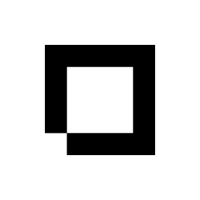Their main purpose is to help you quickly identify how far along the process-chain each order is. Some of the statuses can be manually selected, while some of them are set by Shopblocks when certain requirements have been met.
There are 7 statuses in total. The first 4 can be modified manually, while the other 3 are set by Shopblocks.
Awaiting Payment
This is the status the is set immediately after the order is created. It means that the customer is yet to pay for the order. Usually merchants would wait until payment has been received before dispatching an order, however if you wish you can dispatch the order before hand.
Pending
When a payment has been sent through but has not been completed yet then this status should be set. This will happen automatically with online purchases so you will likely never need to touch this status manually, however there are some exceptions.
If you accept payments, for example, via cheque then this status could be useful. Once you have received the cheque from the customer then set this order status to Pending, and then once the cheque has cleared you should carry on with the order.
Processing
An order should be set to this status when you are collecting all the items in the order and packaging everything together.
Awaiting Dispatch
You should set your order to this status when you are waiting for dispatch to pick up this order for delivery.
Dispatched
Once an order has been picked up for dispatch and you have gone to Actions and selected Dispatched then Shopblocks will automatically set this order to this status.
Refunded
If a customer has return their order for a refund then you should open the order, select Actions and click on Refund Order. The order will then be set to Refunded.
Cancelled
To cancel an order you must select Cancel Order from the Actions menu. Once this has happen then this order will no longer be editable, but will remain in your database incase you ever need to refer back to it at any point.