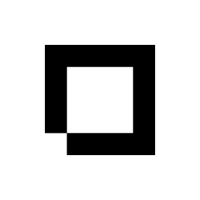All the shipping labels that you need for each order are made automatically when the order is created, and are accessible from the Actions menu.
Large Labels
Here is an example of a Large Shipping Label with annotations for your reference. At this time the layout of large shipping labels cannot be edited.
Small Labels
Here is an example of a Small Shipping Label with annotations for your reference. At this time the layout of small shipping labels cannot be edited.
Printing Labels
1. Go to Orders.
2. Select the order you need labels for.
3. Click on Actions.
4. Choose either Large Shipping Label or Small Shipping Label
5. In the newly opened tab right click on select Print.
6. Follow the menu options for your system to print off the label.