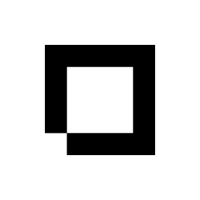How to access the Downloads area
You can find Downloads in the Content area of your admin system.
Downloads are useful for when you want to create a URL for files under your website, for PDF downloads etc.
You can also use the downloads area to link to products, where you can allow customers or visitors to download files from a product, or a media player to appear.
How to upload a file
Go to Content > Downloads, then click on 'New File' in the top right.
Enter your File Name and upload your file.
The following file types are supported: .txt, .doc, .docx, .xls, .xlsx, .xlsm, .ppt, .pptx, .pdf, .zip, .mp4, .mov, .ttf, .otf, .mp3, .wav, .dwg, .id, .ai, .ps, .psd, and .zip.
The maximum file size you can upload is 24 MB.
Enter any tags for your File Name. This can be used to connect to products, see Adding Files/Sounds to your Product Pages, but is not essential.
Once complete, press Upload.
Managing your downloads
To manage your downloads, return to the downloads index screen to see your downloadable files here.
You can Edit the files, Delete, or copy the file URL to your clipboard.